Forum Replies Created
-
AuthorPosts
-
 Jacob SmithParticipant
Jacob SmithParticipantWordPress by default includes two different content types: Posts and Pages. Despite having a similar appearance to the WordPress dashboard, they have various functions for your website.
What do WordPress posts mean?
Articles, blog posts, and other information that appears on your blog page are all created using posts. They are displayed in reverse chronological order, with the most recent information appearing first.What do WordPress Pages mean?
Pages contain static, “one-off” material such as your contact page, privacy statement, and others. Pages are timeless objects, even if the WordPress database retains the published date of the page.Key Differences of WordPress Posts & Pages:
These are the main distinctions between posts and pages in WordPress, to sum up.
- Pages are ageless, whereas posts are timely.
- Pages are not intended for social media sharing; only posts are.
- While pages are hierarchical and arranged as child and parent pages, posts are organized using categories and tags.
- Pages lack an author or publication date, whereas posts do.
- There may be some exceptions to the differences we described above. To increase the usefulness of both content kinds, use WordPress plugins.
January 5, 2023 at 5:41 am in reply to: How can we Integrate Shipping Service in my WooCommerce store? #622 Jacob SmithParticipant
Jacob SmithParticipantCreating shipping zones, adding methods to those zones, and finally assigning rates to your methods are the steps involved in setting up shipping in WooCommerce. You can add various methods and rates to each zone, and you can create as many zones as you wish.
Here are some steps which you need to follow while integrating shipping service in your WooCommerce Store :
Adding a new zone:
- Go to: WooCommerce > Settings > Shipping > Shipping Zones.
- Select Add shipping zone at the top.
- Enter a descriptive Zone Name, and select Zone Regions that apply. Regions can consist of: a) Countries, b) States, c) Continents.
- Select Limit to specific zip/postcodes (if applicable) to further narrow which customers match this zone.For example, a local shipping zone can have a specific set of postcodes (one per line); a range of postcodes (e.g. 90210…99000), or use wildcards (e.g. CB23*).
- Select which Shipping Methods are available to this zone.
- Save changes.
 Jacob SmithParticipant
Jacob SmithParticipantAs you suggested both the versions HTTPS & HSTS to prevent websites from cyber attacks. Can you suggest to me which one is more preferable & secured from both of these?
December 21, 2022 at 4:59 am in reply to: How do I display products on posts and pages in WooCommerce? #479 Jacob SmithParticipant
Jacob SmithParticipantShow products on any posts or pages in WooCommerce using Shortcodes
WooCommerce comes with several shortcodes that can be used to insert content or products in any posts or pages.
Shortcode is the primary shortcode that can display products by post ID, SKU, categories, attributes, with support for pagination, random sorting, and product tags. Simply adding it to any page will display all the products from your shop page.
To simply show your products on any posts or pages you just need to add shortcode : [products] as shown below.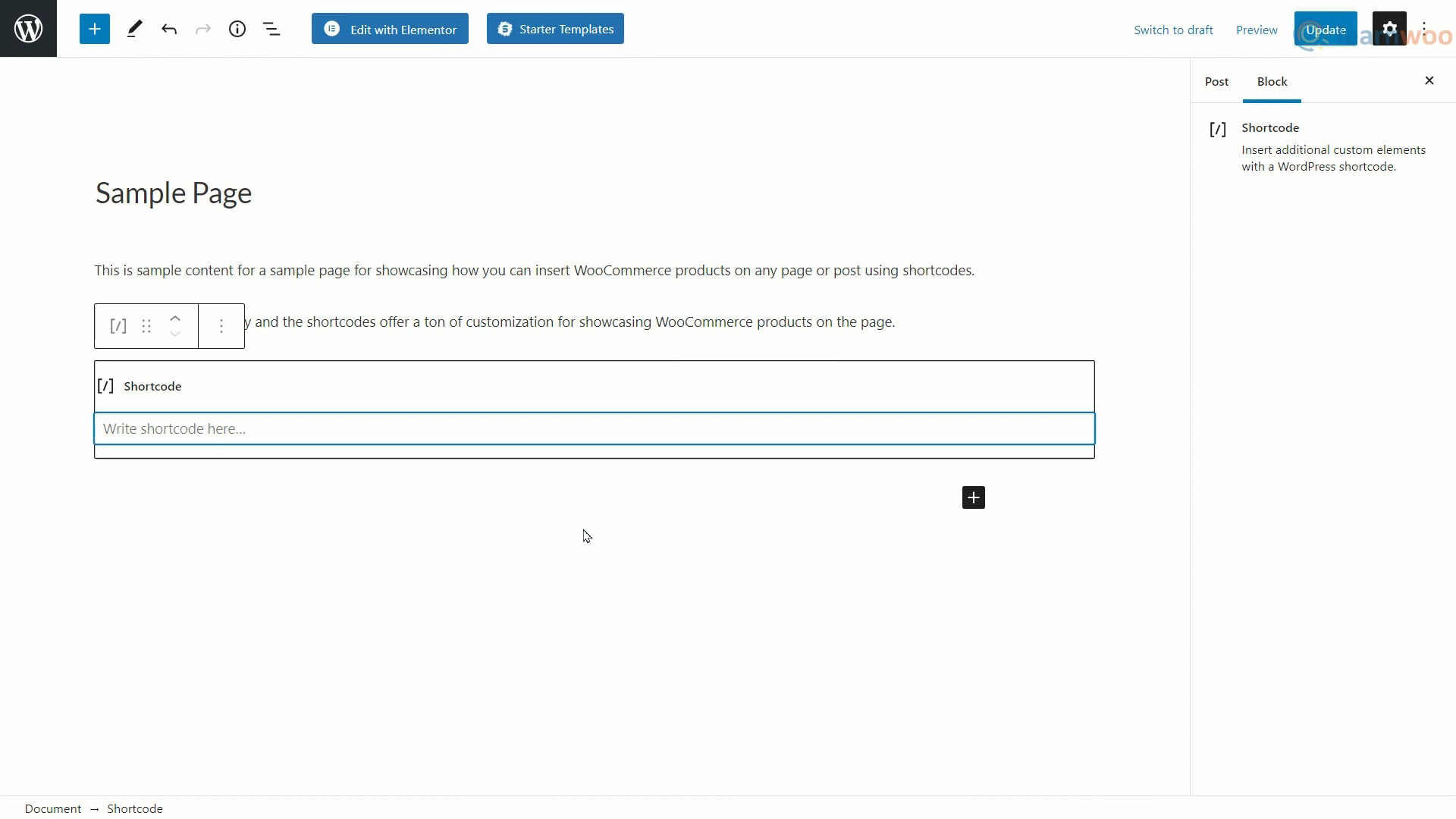
Adding [products] as shortcodes in the same section will show your product on any posts or pages in the frontend.
In situations where you want to show specific products on a page, only being able to show all the products is a huge limitation. So you can use attributes to specify the products you want to showcase. These attributes need to be mentioned along with Arguments or attribute values that give you even more control over the products you want to show on a page. These attributes along with their arguments can simply be appended to the shortcode inside the brackets.
December 16, 2022 at 2:06 pm in reply to: How can we list the services on WooCommerce so that customers can purchase? #458 Jacob SmithParticipant
Jacob SmithParticipantHello Gracelyn!!! There are many WooCommerce or WordPress Plugins for Multiple Payment Methods & Upsell Cross-Sell Services which can solve your problem.
For Multiple Payment Methods you may check this free plugin:
This plugin accepts payments from customers directly through your WooCommerce store while keeping their information secure. Your WordPress dashboard is a convenient spot to view and manage transactions.
For Upsell Cross-Sell Service you may check:
One Click Upsell Funnel for WooCommerce with 1000+ active installations by WP Swings.
Perks of using this plugin:
- Offer upsell products in different ways with 3 pre-defined and fully customizable offer templates.
- Create unlimited funnels with an unlimited number of upselling and cross-selling offers.
- Build responsive and product-specific offer pages.
December 16, 2022 at 12:03 pm in reply to: How To Restrict The Creation of Fake Orders On My WooCommerce Store? #444 Jacob SmithParticipant
Jacob SmithParticipantHow will I know the remaining amount customer has to pay after order placement?
 Jacob SmithParticipant
Jacob SmithParticipantThere may be several reasons behind slow loading of WordPress websites. This can happen for internal server error, your domain & hosting problem as well as technical reasons.
Whatever the reason, it would be incredibly detrimental to your website regardless of the cause. Therefore, you must identify those problems and effectively resolve them as soon as possible.
First of all backup your WordPress website
Backup the WordPress database while addressing the WordPress site’s loading issue. Make sure that your WordPress website is adequately backed up before reading further. Always preserve a complete backup of your website before doing any technical procedures.You just cannot afford to lose any of the vital information on your website.
By including a Backup Plugin in WordPress, one can quickly backup their own website. Any of the WordPress backup plugins listed below may be used to copy your complete website.
- UpdraftPlus – WordPress Backup Plugin
- BackWPup – WordPress Backup Plugin
- Duplicator – WordPress Migration Plugin
Come & let’s checkout the reasons behind the wordpress loading issues:
1. Connection Error
Your website will always depend on a flawless database connection. As a result, if your database connection is incorrect, your WordPress website will not load properly.
2. Error Internal to Server
Many important details about your server and website are contained in your.htaccess file. If there is any disagreement, it will prohibit your website from loading.
3. Domain & Hosting Problem
We frequently neglect to check the expiration date of our domains. Because of this, the website occasionally cannot load. Therefore, it’s crucial to gradually examine our domain and hosting time limits.
It’s unfair that the problem is never solely your fault but also that of others. You may have encountered another issue while displaying your website, such as a server down, similar to the domain’s expiration date.
4. WordPress Syntax Error
The syntax issue prevents your WordPress website from loading correctly. You might need to modify or add some scripts to the function.php file in WordPress when building your website.
In fact, when you don’t execute this precisely, the problem arises. since there cannot be any errors in such a critical file.
5. Setting a Permalink
Your WordPress website may not be displayed correctly if you are using the incorrect permalink structure. because the URL is referred to as the site’s destination. Slug or URL are other names for it. Using the incorrect permalink structure could potentially be the cause of your website’s poor performance.
I hope you found this article helpful, but still, if you have any doubts you may ask below.
November 30, 2022 at 1:36 pm in reply to: What can be the cause of my WordPress account being continually logged out? #280 Jacob SmithParticipant
Jacob SmithParticipantPreferably, A WordPress website functions flawlessly. However, problems can occur as a result of
- Poor Configuration
- Server Faults
- Defective Plugins
- Too many login attempts, etc.
Use the following “WordPress keeps logging me out” methods to address the other problems.
Please take note that I have ranked the solutions in order of difficulty. To fix the login issue, try each one separately.
1. Clear Your Browsing Data
You almost always place the blame on the website itself while concentrating on the reason you can’t log into WordPress.The issue, though, might be coming from your browser.A Unique Random ID is generated for you when you access the WordPress admin page, and it is saved in the cookie. The servers retrieve the distinct ID from the cookies and authenticate users.So, if the cookie expires, a login problem could happen.
2. Check Your Browser Settings
The WordPress website can authenticate you thanks to cookies. Your browser’s settings, nevertheless, can make this process difficult.If WordPress keeps logging you out, you need to see if you are blocking the creation of cookies on your end.
3. Match Your WordPress Address and Site Address
Your browser may be accessing the WordPress website using the wrong URL, which will prevent you from logging in.Cookies are necessary for the login procedure, as you are already aware. The session authentication will fail and WordPress will keep you logged out if the website URL recorded in the cookies and the one stored in your WordPress settings differ.4. WordPress Session Timed Out
For obvious security concerns, the default WordPress session limit is set at 48 hours. Although increasing the session limit will result in fewer login attempts, this can’t be the exact cause of frequent session expirations.You must develop a child theme and alter the functions.php file in order to lengthen the session.5. Deactivate Faulty WordPress Plugins
If you’re still perplexed about “why WordPress keeps logging me out,” read on. Not to worry! I can offer you more solutions.The most widely used CMS, WordPress, has over 50,000 plugins to increase its functionality. These plugins occasionally have a detrimental impact on the functionality of your website because of subpar code, bugs, compatibility problems, delayed updates, etc.
Do you have any inquiries about WordPress’s recurrent log-outs? If so, feel free to leave a remark below, and I’ll be sure to respond to everyone.
And hey, if you want to learn more about this, check out our blogs Top 8 Methods To Fix The “WordPress Keeps Logging Out” Problem.
-
AuthorPosts