Forum Replies Created
-
AuthorPosts
-
January 19, 2024 at 1:01 pm in reply to: Can I set auto-complete for Wallet recharge for the customers? #2543
 gregor kafkaParticipant
gregor kafkaParticipantIf you want to auto-complete for Wallet recharge for the customers. In that case, you can easily do it with the Wallet System For WooCommerce plugin, which lets the admin auto-complete any order made for wallet recharge.
You can also go through the documentation to understand the functionality in detail gregor kafkaParticipant
gregor kafkaParticipantYou can easily reward the points on previous orders with Points and Rewards For WooCommerce Pro, To reward the points on a previous order you need to go to Points Table >> Assign Points on Previous Orders as per your business requirements.
You can watch the video to understand the complete functionality for more details.
 gregor kafkaParticipant
gregor kafkaParticipantIf you are looking to customize or change the position of Order Bump on the shop page, you can easily do it With Upsell Order Bump Offer For WooCommerce Pro plugin that lets the merchants easily create bumps and customize the position as per the admin requirements.
You can go through the Documentation in order to understand the functionality in detail.
September 7, 2023 at 11:59 am in reply to: How to create a custom Membership page without Coding? #2157 gregor kafkaParticipant
gregor kafkaParticipantWell, you have come to the right place.
There is a simple solution to your problem: WooCommerce Membership Shortcodes.
You can use the shortcodes to create a customized membership product page. These shortcodes are for Action, Membership Plans, and Registration.
Buy Now: [wps_membership_buy_now]
No Thanks: [wps_membership_no]
Membership Plan Title: [wps_membership_title_name]
Membership Plan Price: [wps_membership_price]
Membership Plan Desc: [wps_membership_desc_data]Using the Membership for WooCommerce plugin, fetch and place these shortcodes using Elementor page builder or any other page builder and create a truly unique membership experience for your customers.
August 10, 2023 at 1:42 pm in reply to: How do I create a Wallet System for my WooCommerce Website? #2040 gregor kafkaParticipant
gregor kafkaParticipantWooCommerce doesn’t provide a wallet system. So, you have to use extensions to add an in-house digital wallet to your store.
It will significantly improve your payment speed and smoothen the checkout process. I would recommend the “WooCommerce Wallet System” plugin as a suitable solution for implementing a wallet system on your WooCommerce website.
Step 1: Download the plugin.
Step 2: Install and Activate it.
Step 3: Go to the Wallet System >> General Settings >> and enable the plugin.
That’s how easy it is.
This tool introduces a digital wallet, enabling customers to make purchases using their wallet balance. Beyond facilitating transactions, it offers features like bulk fund management, transaction history tracking, and refund distribution to wallets. Moreover, the plugin supports customer loyalty by allowing cashback rewards and wallet-based payments, contributing to an enhanced shopping experience.
August 7, 2023 at 1:13 pm in reply to: How can I help my customers avoid redundant upsell offers post-checkout? #1991 gregor kafkaParticipant
gregor kafkaParticipantThe Smart Skip global feature in skips the upsell offer if the user has already purchased the product directly or through an upsell. It ensures that buyers only see the upsell offer if they haven’t made the purchase yet.
To do this, go to One-Click Upsell >> Global Settings and enable the Smart Skip If Already Purchased toggle.
Afterward, your customers will no longer see redundant post-purchase offers.
April 24, 2023 at 12:10 pm in reply to: How to allow Users to Automate the process of Wallet Recharge? #1815 gregor kafkaParticipant
gregor kafkaParticipantThere are several ways for you and your customers to add money to the digital wallet plugin:
1. Topup By Admin: You can recharge your customers’ wallets in bulk or individually.
2. Recharge By Customer: Customers can also recharge their wallets through WooCommerce payment methods.
3. Earning Points On Favourable Actions: You can allow customers to earn points (wallet balance) on daily login, positive comments, and sign up.
4. Cashback: Se up cashback rewards on products or categories and send the cashback money directly into customers’ wallets.
5. Wallet Coupons: You can use the coupon generator to create coupons and let customers redeem them to add balance to their WooCommerce wallets.
6. Gift Cards: You can use the Gift Cards for WooCommerce plugin to create gift coupons that can be redeemed by customers to add money to their wallets.
April 20, 2023 at 5:20 am in reply to: How to allow Users to Automate the process of Wallet Recharge? #1790 gregor kafkaParticipant
gregor kafkaParticipantYou have good observation skills. Yes, it is not uncommon for users to forget to recharge their wallets and jump back to traditional payment methods while shopping. So, you can create top-up subscription plans for customers.
- Go to Wallet System >> Wallet Actions >> Wallet Auto Top-up.
- Enable the top-up subscription settings
- Enter the number of subscriptions per interval. (days)
- Enter subscription expiry interval. (days)
Note: If you leave the expiry date empty, then the subscription will run for an unlimited period.
- Now, you can make this subscription top-up optional or mandatory.
- Lastly, save your settings.
That’s how easy it is to set up an automatic recharge for the WooCommerce wallet. Customers can recharge the wallet with an initial amount, which will be fixed as the subscription amount.
April 14, 2023 at 1:48 pm in reply to: What kind of Customer Support and Assistance can I expect from WooCommerce? #1739 gregor kafkaParticipant
gregor kafkaParticipantWhich plugins can be used for customer support services?
April 14, 2023 at 1:46 pm in reply to: Can I share WooCommerce Gift Cards from WhatsApp or via Text Message? #1737 gregor kafkaParticipant
gregor kafkaParticipantThe plugin provides three primary delivery options for sending purchased gift cards to the recipients: Email to Recipient, Downloadable Card, and Shipping. The Twilio and WhatsApp integrations introduce two more options for sending gift vouchers.
The shipping option is for physical gift card delivery.
Now, as the admin, you can enable any specific or all delivery methods for your users.
To do that, go to the Gift Cards > Settings > Delivery Settings and click on Allow Customers to Choose, then select any or all card delivery options and save your settings.
You can choose a custom email address to receive gift card shipping requests and process them manually.
April 5, 2023 at 1:37 pm in reply to: Can I share WooCommerce Gift Cards from WhatsApp or via Text Message? #1642 gregor kafkaParticipant
gregor kafkaParticipantWell, that’s a great plan because WhatsApp has a 98% open rate & a 45-60% click-through rate. 5x more effective than email marketing.
Sending gift cards from WhatsApp during the festive season will fill your pockets much faster. Get the Gift Cards for WooCommerce Plugin. It has a WhatsApp gift card-sharing feature that allows you to send gift Coupons via a WhatsApp message.
To do that, follow these steps:- Go to Gift Cards > Settings > Notifications and enable the WhatsApp sharing of gift coupons.
- Draft your coupon message using shortcodes.
- Lastly, save your settings.
Afterward, the customer can see the ‘share on WhatsApp’ button on the order details page and use it to send coupon cards to recipients.
February 9, 2023 at 1:51 pm in reply to: How can we reflect two-way sync with ZOHO for Products and Orders in our Store? #1013 gregor kafkaParticipant
gregor kafkaParticipantTo set up and maintain a seamless two-way synchronization between your eCommerce business and Zoho for Products and Orders, you need to use a third-party integration tool that supports Zoho integration. One such tool is CRM Integration for Zoho by WP Swings.
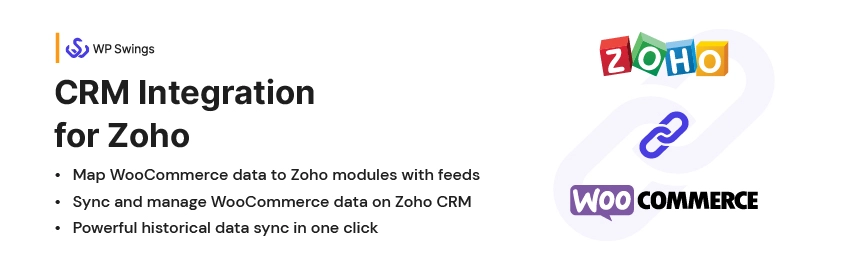
Here’s what the process would look like—
- Install the CRM Integration for Zoho on your WordPress website.
- Connect the plugin to your Zoho account by providing the necessary credentials.
- Configure the plugin settings to reflect the synchronization you want between your store and Zoho, such as which data fields should be synced, the frequency of syncing, and more.
- Set up the synchronization process by mapping the product and order fields in your store to the corresponding fields in Zoho.
- Verify that the synchronization is working as expected by placing a test order on your store and checking if the order details are reflected in Zoho.
By following these steps, you can ensure a seamless two-way synchronization between your eCommerce business and Zoho for Products and Orders. Additionally, you can use the CRM Integration for Zoho by WP Swings plugin to manage and monitor the synchronization process easily from your WordPress dashboard.
Visit CRM Integration For Zoho Documentation to learn more about the features and working of the plugin. If you need support or have questions, kindly submit your query.
February 3, 2023 at 9:12 am in reply to: Does the WooCommerce Wallet allow users to redeem earned credits as money? #953 gregor kafkaParticipant
gregor kafkaParticipantYou can use the WooCommerce Wallet Coupon Generator to create coupon codes for your Wallet system and assign a monetary value to them.
Then, you can give these coupon codes to your customers as a reward or festive gift. Customers can redeem these coupons to recharge their wallets. This is a good alternative to reward points and cashback. The coupon codes are customizable, so you can tailor them according to the marketing campaign
February 2, 2023 at 11:10 am in reply to: How can we get customer details from an order in WooCommerce? #942 gregor kafkaParticipant
gregor kafkaParticipantWhat is the best way to keep customer information safe?
February 1, 2023 at 1:49 pm in reply to: What process should I follow for an Easy Check-In to any Event? #934 gregor kafkaParticipant
gregor kafkaParticipantIs there any other simple way to download an event ticket?
-
AuthorPosts