Forum Replies Created
-
AuthorPosts
-
January 6, 2025 at 5:23 am in reply to: How to improve my WooCommerce store’s Customer Experience on WordPress? #3640
 Mary WilliamsParticipant
Mary WilliamsParticipantIf you’re looking to create a great first impression, start by using a responsive and visually appealing theme like Astra or GeneratePress to improve design and speed.
To boost engagement, you can add plugins like Points and Rewards by WP Swings to reward customer loyalty and encourage repeat purchases.
A one-page checkout plugin simplifies the checkout process.
Optimize for mobile users, as many shop on their phones. Use plugins like Yoast SEO or Rank Math to improve the visibility of your products in search results.
October 21, 2024 at 6:51 am in reply to: How can I lower my online store’s cart abandonment rate? #3447 Mary WilliamsParticipant
Mary WilliamsParticipantCart abandonment may be reduced through a variety of tactics that improve the checkout process and the consumer experience.
Here is what you can do
- Simplify Checkout Process: Reduce the number of steps needed to complete a transaction. Add a guest checkout option so that users may buy without creating an account.
- Optimise for Mobile: Ensure your website is responsive and mobile-friendly. A substantial amount of online buying takes place on mobile devices, therefore providing a smooth mobile experience is critical.
- Offer Multiple Payment Methods: Provide a range of payment methods, such as credit cards, PayPal, and even digital wallets (Apple Pay, Google Pay), to make checkout easier for all consumers.
- Enable Exit-Intent Popups: Offer discounts or incentives to consumers who are about to leave without completing their transaction. Plugins such as OptinMonster can help with this.
- Send Abandoned Cart Recovery Emails: Remind consumers about things left in their carts. Offering a little discount in these emails may motivate them to return and complete their transaction.
September 20, 2024 at 8:11 am in reply to: How Can I Increase Client Loyalty With Woocommerce? #3356 Mary WilliamsParticipant
Mary WilliamsParticipantTo increase client loyalty, use the WooCommerce Points & Rewards plugin. This plugin allows you to award clients with points for a variety of behaviours, such as purchases, referrals, and signups. These points may then be redeemed for discounts on future orders, giving consumers an incentive to return. You may also create multiple award criteria and run special campaigns to better engage your consumer base.
August 30, 2024 at 9:45 am in reply to: What Is the Difference Between and Subscription and Membership Plugin? #3281 Mary WilliamsParticipant
Mary WilliamsParticipantThe primary capabilities and areas of emphasis of the Subscriptions for WooCommerce and Membership for WooCommerce plugins by WP Swings are different:
WooCommerce Subscriptions: This plugin is made to handle recurring payments for goods and services. It enables you to manage automatic renewals, develop subscription-based goods, and configure billing schedules (daily, weekly, or monthly). It’s perfect for companies that provide goods or services that need to be paid for on a regular basis, like digital goods, online courses, or subscription boxes.
WooCommerce Membership: The purpose of this plugin is to create and administer membership schemes. It lets you limit access to goods, services, or content according to membership tiers. You have the ability to set up several membership tiers and provide members with access restrictions and special content.
Businesses who wish to provide members with exclusive access to material, member-only discounts, or other benefits should use this plugin.
In conclusion, Membership for WooCommerce focuses on limiting access to content and items based on membership level, whereas Subscriptions for WooCommerce is primarily concerned with recurring payments.
July 24, 2024 at 12:43 pm in reply to: How to Create Frequently Bought Together in WooCommerce? #3116 Mary WilliamsParticipant
Mary WilliamsParticipantOf course! The WP Swings Upsell Order Bump plugin allows you to offer consumers an upsell of commonly purchased goods in an efficient manner.
This unique feature, which shows a portion of “frequently bought” goods, elevates your order bump offerings.
You Can go to Product >> Select Frequently Bought Together Settings >> Configure as per your requirements.
 Mary WilliamsParticipant
Mary WilliamsParticipantif you are looking to set the minimum cart amount to trigger upsell offers for the Customers with One Click Upsell Funnel for the WooCommerce plugin, you can easily do it by Going to Create Funnel or edit Funnel >> Set The Minimum Cart Amount and by this way, you can easily set as per your requirements
February 9, 2024 at 12:52 pm in reply to: How to Make Bookings Available on the Basis of Time Slots? #2636 Mary WilliamsParticipant
Mary WilliamsParticipantIf you are looking to set the booking slot on the basis of hourly basis, you can easily do it with the Bookings For WooCommerce Pro plugin.
You can visit the Products edit page >> Availability setting >> Select the option to set the time slot.
For detailed information, you can refer to Bookings For WooCommerce Documentation.January 11, 2024 at 12:20 pm in reply to: How to set the threshold cart amount to show the upsell offer? #2493 Mary WilliamsParticipant
Mary WilliamsParticipantYou can easily set the threshold or minimum cart amount to trigger the upsell offer to show to the customers with the One Click Upsell Funnel For WooCommerce Pro plugin.
You Can go to Funnel Settings>> Set Minimum Cart Amount >> Save Settings.
Then upsell offer will be triggered based on a set minimum cart amount.
You can check the documentation to understand it in detail.April 24, 2023 at 11:59 am in reply to: How can I enable my customers to transfer their purchased tickets to others? #1811 Mary WilliamsParticipant
Mary WilliamsParticipantIt’s Pretty easy, To allow customers to share their tickets with friends and family members, you will need to enable the Allow Ticket Sharing Feature from the General settings tab.
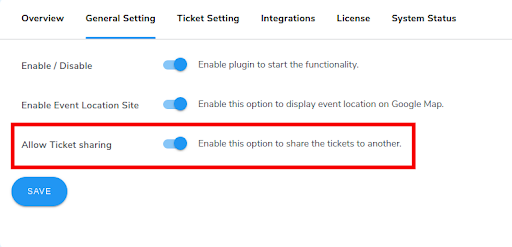
This feature will enable customers to easily transfer their tickets to others without having to go through support.
Hope that helps!
 Mary WilliamsParticipant
Mary WilliamsParticipantSuppose you want to add the functionality of a QR Code to the tickets. In that case, you can easily do it with the Events Tickets Manager For WooCommerce plugin by going to General Settings >> Enable QR Code in Ticket.
March 13, 2023 at 4:50 am in reply to: How to Notify customers Failed Renewal Orders for their Subscription Products? #1356 Mary WilliamsParticipant
Mary WilliamsParticipantIf you are looking to convert your website into a subscription website to collect your recurring revenue, Subscriptions For WooCommrce Pro is a plugin is a best-fit solution that is packed with the features like Email Notification to notify the customer’s Renewal Failed Order for their subscription products, one-time subscription, exclusive coupons, subscriptions plan details and much more.
By going to WooCommerce >> Settings >> Emails, you can configure the email for failed renewal orders for the subscription products.
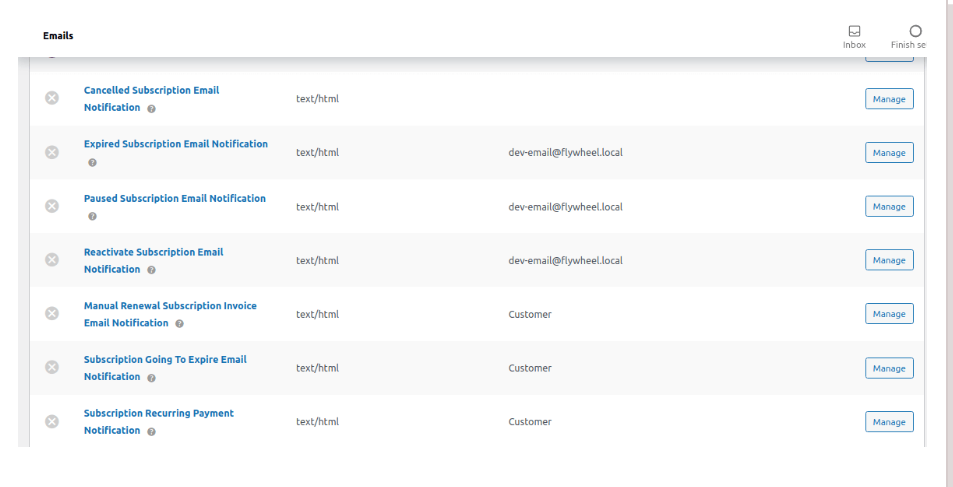 Watch the Subscriptions video if you want to know how to notify the customer’s failed renewal order for their subscription products.January 19, 2023 at 1:32 pm in reply to: How to customize swatches and variations of my store products? #799
Watch the Subscriptions video if you want to know how to notify the customer’s failed renewal order for their subscription products.January 19, 2023 at 1:32 pm in reply to: How to customize swatches and variations of my store products? #799 Mary WilliamsParticipant
Mary WilliamsParticipantHaving a variation gallery in video format will greatly help to increase customer engagement as it helps the customer to see the product more clearly and make instant decisions.
And if you want to set up the variation gallery in video format instead of images, it can be easily done with Advanced Product Variation by going to Advanced Settings >> Enable >> Product Wise Variation Video Gallery.
January 17, 2023 at 5:31 am in reply to: Is it possible to add the hidden services with a Booking order? #745 Mary WilliamsParticipant
Mary WilliamsParticipantYou can easily add the hidden services to a booking order with the Booking for WooCommerce Pro plugin by going to Configuration Settings >> Add New Additional Service >> Enable the option to hide the service.
You can watch the video in order to understand the functionality easily.
December 13, 2022 at 5:17 am in reply to: How To Automate the Multi Vendor Marketplace for Refund and Exchange? #381 Mary WilliamsParticipant
Mary WilliamsParticipantDevin, how can I allow vendors to manage Stock For Refunded Products and if I want to generate the wallet for any particular user, how can I do it with RMA WCFM For WooCommerce?
December 7, 2022 at 6:13 am in reply to: How to customize swatches and variations of my store products? #321 Mary WilliamsParticipant
Mary WilliamsParticipantHi,
Showcasing the variations for your products greatly helps to engage your customers and also helps them to see the different variations as it helps them easily to choose the product according to their choice. having variation greatly helps in building a good user experience for your store and ultimately leads to a boost in sales.
If you are looking to add variations for your product and product galleries, then you can go with the Advanced Product Variation Plugin, which will help you set up the variations along with the product wise gallery, variation wise gallery, customize the style of swatches as per your requirements, and much more.
And to know how to set up the advanced product variation plugin, you can watch the video.
-
AuthorPosts