Forum Replies Created
-
AuthorPosts
-
March 5, 2025 at 7:57 am in reply to: Can You Redirect a Customer to the Shop Page During a Product Exchange Request? #3840
 James VenereParticipant
James VenereParticipantYes, users can redirect to the shop page or a particular product page with WooCommerce Exchange plugin.
Here are few option :
- If the merchant is selling a variables product on their store then admin need to enable the variable setting so that users easily redirect to the particular product page.
- Once a users raised a exchange request, then it this automatically redirected to the shop page or a particular product from their user can add new products.
February 7, 2025 at 7:16 am in reply to: Is There a Refund & Return Plugin That Supports Wallet Refunds? #3773 James VenereParticipant
James VenereParticipantYes! The Refund and Return for WooCommerce plugin offers a smooth and efficient wallet refund system. Instead of issuing direct refunds, store owners can provide instant store credit, encouraging repeat purchases and reducing revenue loss.
Customers benefit from faster refunds, while businesses avoid transaction fees and delays. The plugin also supports partial refunds, automated return requests, and exchange options, making the entire process hassle-free.
January 13, 2025 at 12:56 pm in reply to: How Do Whatsapp Notifications Improve Returns Process With WooCommerce? #3683 James VenereParticipant
James VenereParticipantWhatsApp notifications are a fantastic way to keep customers informed about the status of their return and exchange requests. With the WooCommerce Returns Plugin, notifications are sent directly to customers when their requests are created, approved, or canceled.
This real-time communication reduces the need for customers to manually follow up, building trust and improving transparency. Additionally, it enhances customer satisfaction by providing a seamless, convenient experience. For store owners, this feature is easy to integrate and ensures a smoother returns process. It’s a win-win for both businesses and customers!
August 22, 2024 at 10:28 am in reply to: How Can Add Fund to Our Existing Woocommerce Gift Coupons? #3229 James VenereParticipant
James VenereParticipantCustomers can place a recharge order to add funds to existing gift coupons. It allows them to extend the usability of their gift coupons and handily update the gift card WooCommerce balance as needed.
 James VenereParticipant
James VenereParticipantAttract non-members to join your membership plans by showing them discounts & offers on membership products. This will be helpful in increasing conversion rates effectively.
Here is how you can do this,
Go to General Setting > Enable the show discounted prices to non-members button.
Here is how I’ll look on the frontend.
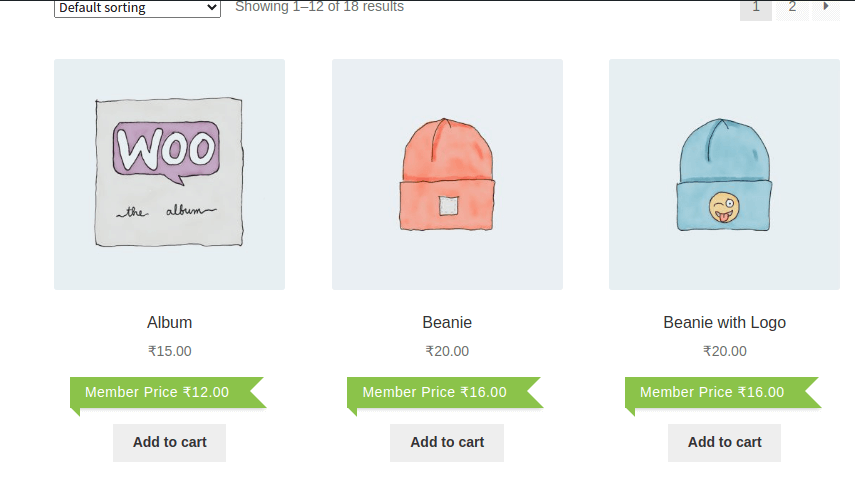 July 9, 2024 at 10:20 am in reply to: Is Their Is Any Option to Customize the Footer With WordPress PDF Plugin? #3065
July 9, 2024 at 10:20 am in reply to: Is Their Is Any Option to Customize the Footer With WordPress PDF Plugin? #3065 James VenereParticipant
James VenereParticipantYes, the latest version of the PDF creator plugin brings you more customization support for footer settings. You can now add the post name, author name, and post date in the footer of your generated PDF files.
June 24, 2024 at 11:32 am in reply to: How To Add the Fund in the Existing Woocommerce Gift Coupons? #2983 James VenereParticipant
James VenereParticipantCustomers can place a recharge order to add funds to existing gift coupons. It allows them to extend the usability of their gift coupons and handily update the gift card WooCommerce balance as needed.
April 9, 2024 at 10:16 am in reply to: How We Can Show Membership Plan on an Individual Products and Categories? #2863 James VenereParticipant
James VenereParticipantWhile creating a membership plan you can add a product and category individually.
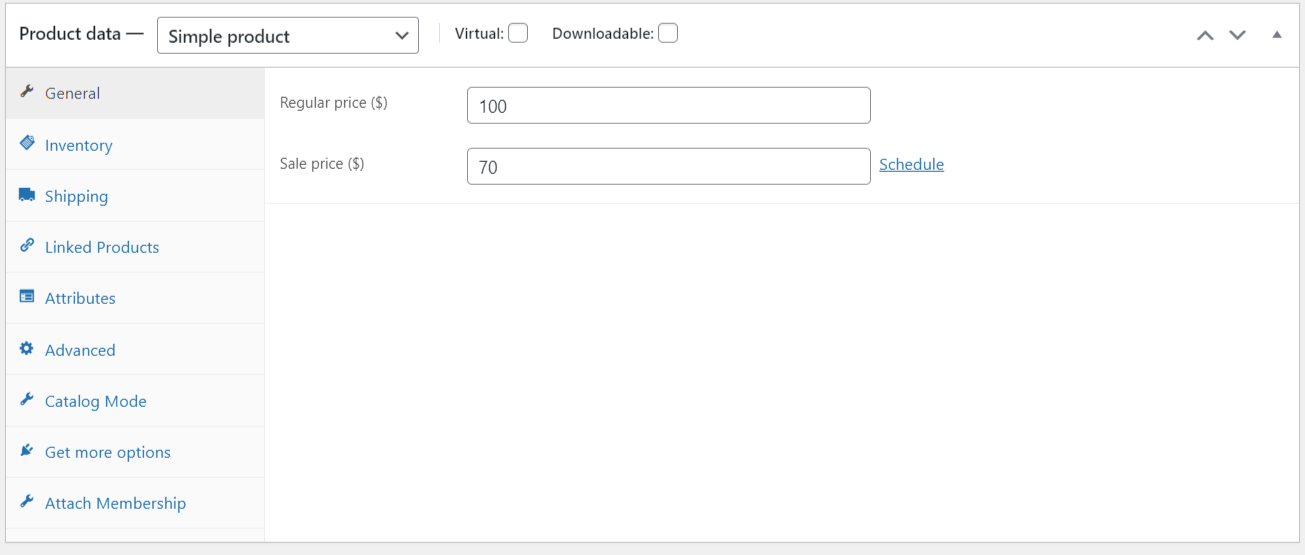
For more details you can visit WooCommerce membership documentation. James VenereParticipant
James VenereParticipantHi,
Gift Cards For WooCommerce Plugin offers multiple shortcodes that you can add to the gift card template during customization to show the desirable details. You can use the shortcode [PURCHASEDATE] to show the purchase details.
Hope that Helps!
February 20, 2024 at 10:36 am in reply to: Is Their Is Any Way To Promote Deals on Gift Certificates? #2676 James VenereParticipant
James VenereParticipantYes, Gift Card for WooCommerce Pro Plugin offers the feature to Advertise your deals on gift card WooCommerce products to get more sales and increase the average order value
January 25, 2024 at 7:02 am in reply to: How we can automatically create PDF or zip file in bulk? #2577 James VenereParticipant
James VenereParticipantYou can automate your PDF generation process and generate PDFs and zip file in bulk using a cron job.
Navigate to the WPSwings→ PDF Generator for Wp→ Advanced Settings.
1. Select Post Types: Select the post types you want to convert to PDF.
2. Cron Name: Set the cronjob on your server.
3. Save PDF file: Enable this option to store all PDF files in bulk.
4. Save Zip Folder: Enable this option to save all PDF files created via cron in a zip folder. James VenereParticipant
James VenereParticipantThe Gift Cards WooCommerce plugin transforms group gifting, allowing users to create collaborative gift cards. With email invitations, contributors can securely add personalized amounts. Transparent tracking keeps everyone informed. Ideal for shared celebrations, it enhances the efficiency and joy of group gift-giving within the WooCommerce environment.
November 17, 2023 at 5:35 am in reply to: How to customize the single and bulk PDF Download Button Text? #2400 James VenereParticipant
James VenereParticipantFor both single and bulk PDF downloads, you can change the text that appears on the download buttons. Create buttons that encourage customers to start downloading PDFs by customizing the wording to complement the branding of your business and enhance user experience.
October 20, 2023 at 12:37 pm in reply to: How I can Convert a gallery image into a Shortcode with PDF Generator plugin? #2325 James VenereParticipant
James VenereParticipantThe WordPress PDF generator simplifies the process of converting your gallery images into a shortcode. Now, all you need to do is click a button and enter the image name into the provided box to generate a shortcode effortlessly.
October 12, 2023 at 4:53 am in reply to: How we can Include or Exclude the Selected Categories or a Gift Card Product? #2291 James VenereParticipant
James VenereParticipantWhen creating WooCommerce Gift Certificates, you can exclude specific products or categories where the gift card won’t apply. Similarly, you can choose suitable products or categories for gift card redemption.
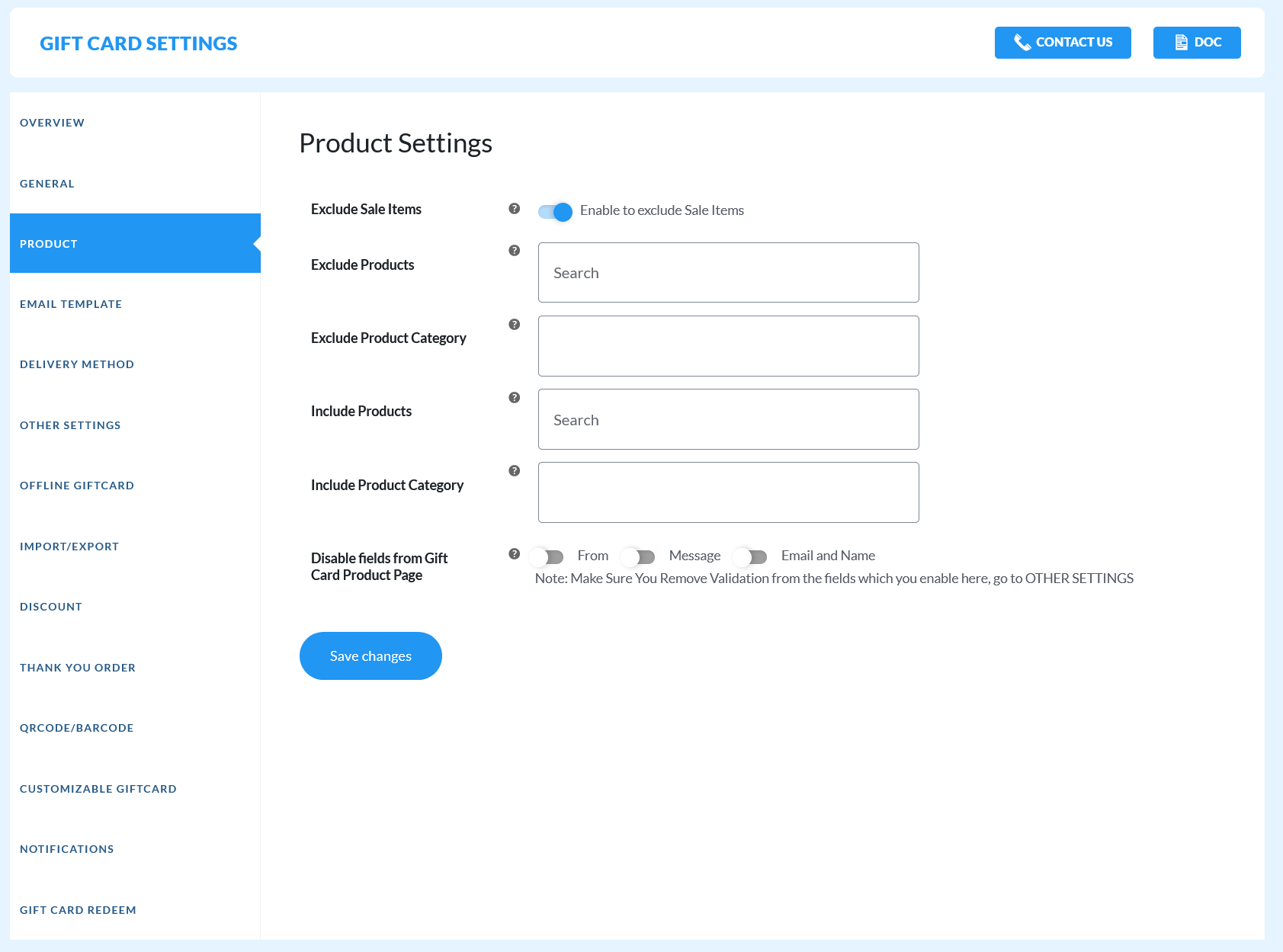
Excludes Products: You can limit gift cards for WooCommerce from applying to specific products. If any excluded product is in the cart, then the gift coupon will not work.
Include Products: Add the products from your product catalog to which the gift cards will exclusively apply. The discount will only apply if the included products are present in the cart. If left empty, gift vouchers will apply to all products that aren’t excluded.
-
AuthorPosts