› Forums › WooCommerce Plugins › How do I get Variation Product Prices in WooCommerce?
- This topic has 3 replies, 4 voices, and was last updated 2 years, 5 months ago by
 Taylor.
Taylor.
-
AuthorPosts
-
January 23, 2023 at 10:54 am #828
 Md. ShadParticipant
Md. ShadParticipantAs I own an online fashion store, which deals in accessories. There are different variations available for the product. Is there a way to get variation product prices in WooCommerce?
January 23, 2023 at 11:23 am #832 RobertParticipant
RobertParticipantHello Md. Shad,
Yes, there is a way to do this. Install the “Product Variation Table” first. After that navigate to the “Variation Price Table Setting”.
Then “Enable Price Table View”, You can enable the checkbox for “Image Grid View of Variations” and select the grid view of the variation single cart button. After this, click on the Save Changes button.
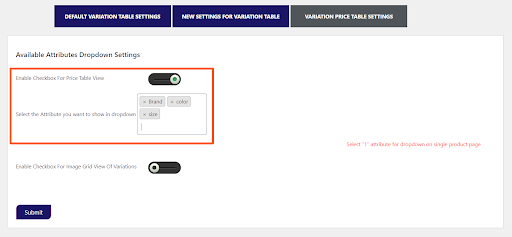
After changing the settings, the front end will look something like this,
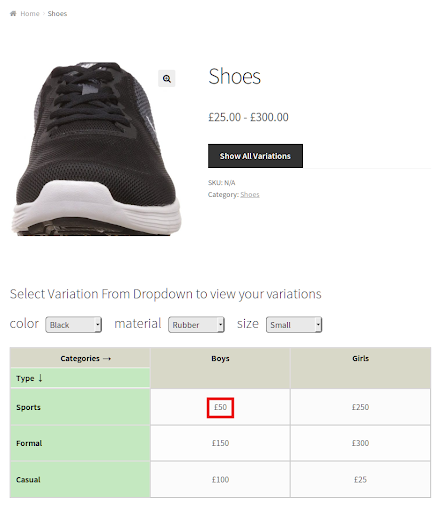
I hope, I could answer your query efficiently. Have a Great Day 🙂
January 31, 2023 at 6:42 am #911 KarenParticipant
KarenParticipantHey!
Could you also explain the new Inclusion/Exclusion feature once?
January 31, 2023 at 11:56 am #914 TaylorParticipant
TaylorParticipantHey! Yes, the Variation Table has come up with this new feature, that has made the process easy and efficient. We will give you a quick rundown of this feature in the following section.
Inclusion/Exclusion
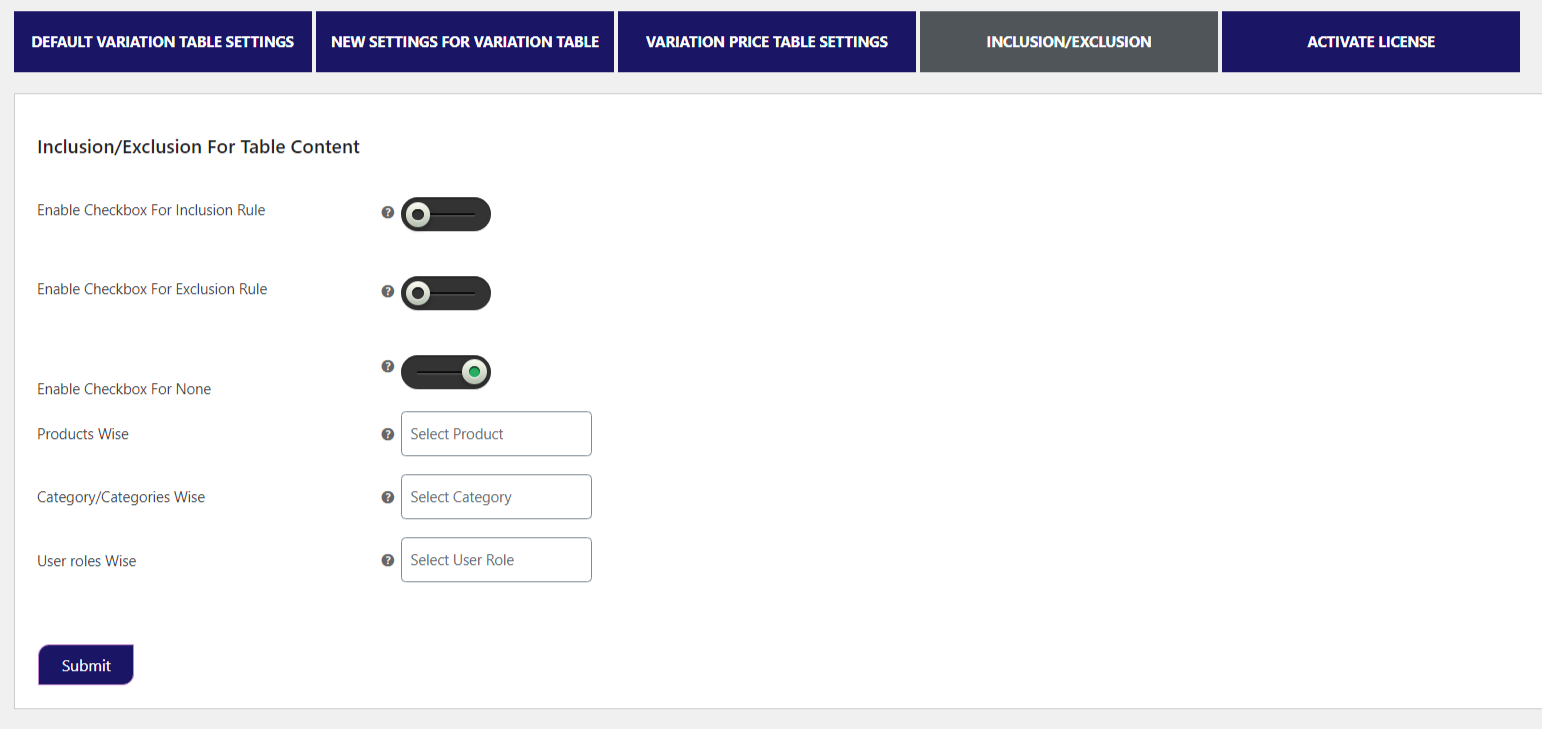
Enable Checkbox For Inclusion Rule
This setting allows the admin to present to the variation table only for products that the admin has selected. For example; if the admin wants to table to be shown only for “Hoodies”, that he is selling, he can select the “hoodies” option from the “product-wise” settings, and further “Save Settings”.Enable Checkbox For Exclusion Rule
This setting allows the admin to exclude to variation table only for products that the admin has selected. For example; if the admin wants to table to be excluded only for “Hoodies”, that he is selling, he can select the “hoodies” option to exclude the variation table from the “product-wise” settings, and further “Save Settings”.Enable Checkbox For None
This setting allows the admin to enable the “checkbox for none” option, this will remove the inclusion and exclusion rules and show a set variation table for products, categories, and user roles that the admin has selected. For example; if the admin wants to remove the inclusion and exclusion rules completely, then, he can select the None Checkbox option from the settings, and further “Save Settings”.Products Wise
Through this setting, the admin can choose the products from the drop-down for which he wants to enable the “inclusion” or “exclusion” feature.
Category/Categories Wise
Through this setting, the admin can choose the category from the drop-down for which he wants to enable the “inclusion” or “exclusion” feature.
User Roles Wise
Through this setting, the admin can choose the user role from the drop-down for which he wants to enable the “inclusion” or “exclusion” feature.-
This reply was modified 2 years, 5 months ago by
 Eugine Floren.
Eugine Floren.
-
This reply was modified 2 years, 5 months ago by
 Eugine Floren.
Eugine Floren.
-
This reply was modified 2 years, 5 months ago by
 Eugine Floren.
Eugine Floren.
-
This reply was modified 2 years, 5 months ago by
-
AuthorPosts
- You must be logged in to reply to this topic.