Forum Replies Created
-
AuthorPosts
-
February 27, 2025 at 1:03 pm in reply to: Can My Customers Receive Real-Time Updates About Refund or Exchange Requests? #3821
 DanielParticipant
DanielParticipantHello!
Yes, your customers can receive real-time updates about their refund and exchange requests. Admins can install the RMA Return Refund & Exchange For WooCommerce plugin and utilize WhatsApp’s integration. Marketers can make the most of the functionality because we are solving the issue of seamless communication. With this integration, admins can send notifications to customers on WhatsApp whenever they have placed a request for a refund or exchange. </span>
Three notifications are sent – when the request is placed, when the request is approved, and when the made request is canceled by the admin.
Want to know in detail about the working of this feature? Check Out the Documentation For RMA
October 21, 2024 at 9:46 am in reply to: Are There Any New Ways To Promote Upsell Order Bump Offers? #3457 DanielParticipant
DanielParticipantHey! If you want to promote an upsell order bump offer listed on your WooCommerce shop, the answer to all questions is – Post-Purchase Coupon!
Utilize this unique WooCommerce order bump feature to reward your customers for their successful bump offer purchases. These discount coupons will be sent to customers via email, which they will mention at the checkout.
Want to understand the workings of this feature? Check out the documentation of the upsell order bump!
September 23, 2024 at 10:56 am in reply to: How Does the Post-Purchase Coupon Feature Work, and What Makes It Different? #3371 DanielParticipant
DanielParticipantHello Emma,
The Post-Purchase Coupon feature, of the upsell order bump plugin, automatically sends customers a reward after they’ve successfully accepted an order bump offer.
Unlike regular discounts applied at checkout, these personalized coupons are delivered via email, providing an additional incentive for future purchases. This helps boost customer retention by creating a follow-up interaction after the sale.
August 19, 2024 at 4:16 am in reply to: Can The Admin Add The Attendees For the Event Manually? #3208 DanielParticipant
DanielParticipantYes, the admin can add attendees manually for the event using the Event Tickets Manager for WooCommerce Pro plugin.
This plugin allows merchants to create event management and ticketing websites, and it has a feature that enables the admin to add attendees manually.
Additionally, the plugin has other features such as multiple ticket layouts, sending tickets to customers via email, check-in using a QR code, and attendees can transfer their tickets to another attendee.
July 26, 2024 at 12:13 pm in reply to: Explain RMA Report feature and how does it benefit WooCommerce administrators? #3123 DanielParticipant
DanielParticipantRMA Report is one of the most used features of the WooCommerce RMA plugin, providing a detailed overview of all return merchandise authorization requests processed through your WooCommerce store.
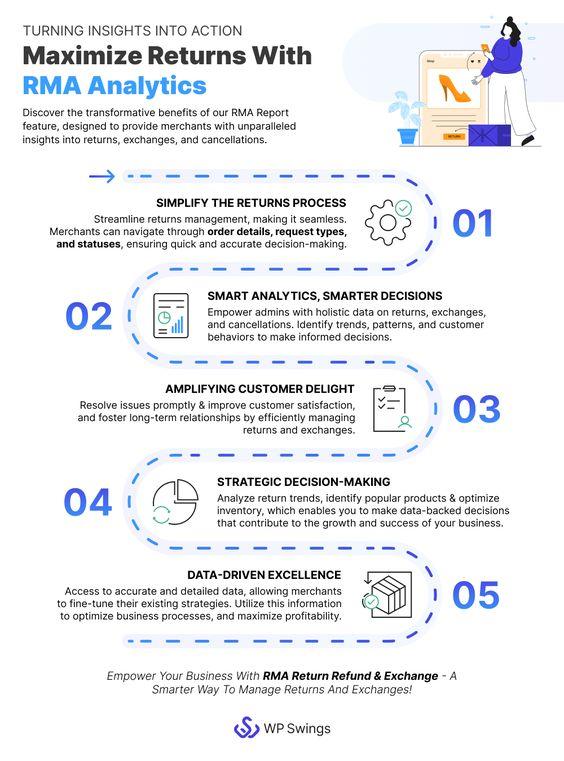
It typically includes information such as:
- Order ID
- Request Type
- Request Status
- Order Status
- Request Date
The analytics section provides a complete overview of return and exchange activities on your website.
Benefits for WooCommerce Administrators
1. Streamlined Management: Efficiently handle and track return requests.
2. Customer Insights: Identify common reasons for returns.
3. Inventory Control: Update stock based on returns.
4. Improved Service: Quickly resolve return issues.
5. Data Analysis: Use return trends to enhance products and policies.July 9, 2024 at 10:20 am in reply to: How does the RMA report feature benefit WooCommerce admins during the festive? #3061 DanielParticipant
DanielParticipantThe RMA Report feature of the WooCommerce returns plugin is especially beneficial during the festive season when the volume of sales, returns, and exchanges typically increases.
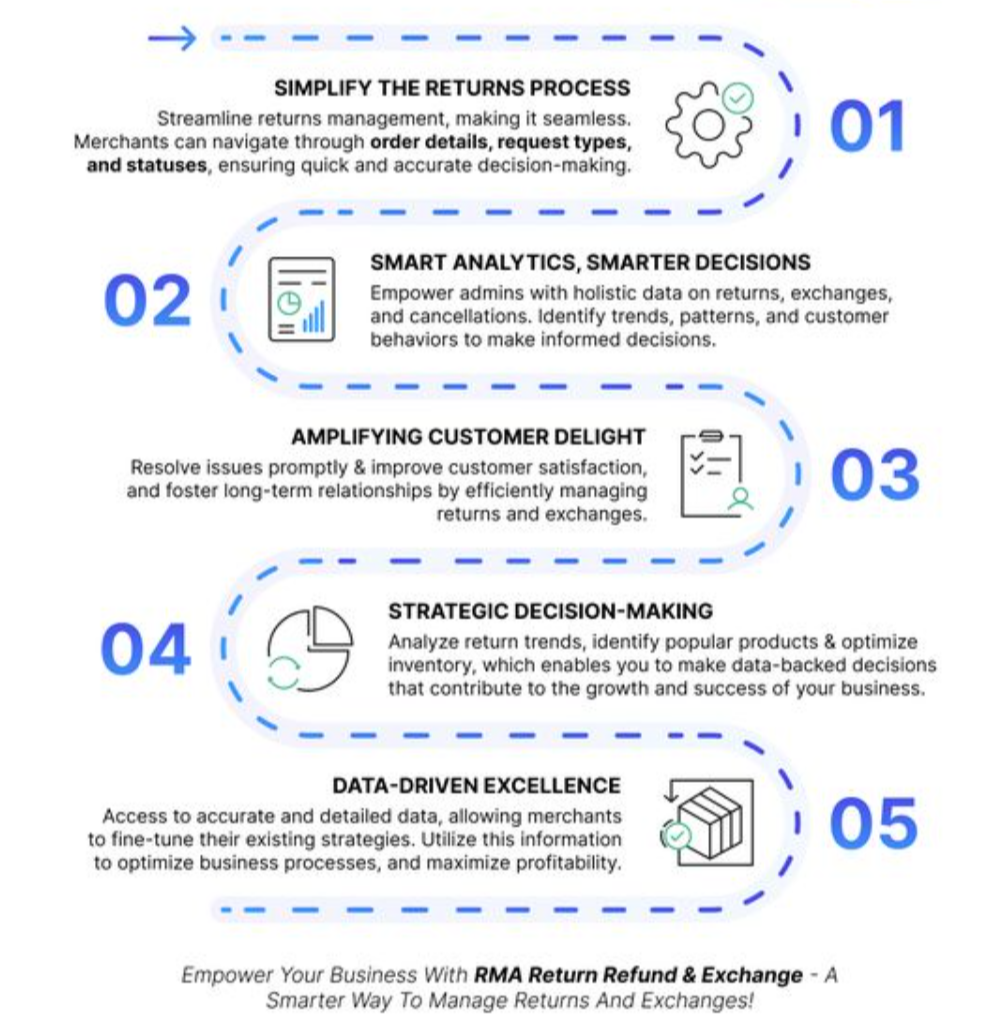
By providing a comprehensive overview of all returns, refunds, exchanges, and cancellations, the RMA Report helps administrators efficiently manage and track these activities in real time. Detailed insights into Order ID, Request Type, Request Status, Order Status, and Request Date allow for quick resolution of customer issues, ensuring a smooth and satisfactory shopping experience.
The analytics section helps identify patterns and trends, enabling better resource allocation and strategic planning to handle the higher demand and maintain operational efficiency during the festive season.
May 31, 2024 at 12:33 pm in reply to: In how many ways can the customers earn points when they are on my website? #2922 DanielParticipant
DanielParticipantHello!
There are many ways through which customers can earn reward points. They are –
1. On registration
2. On review/comment
3. On referral
4. On purchase
5. On referral purchase
6. On using a particular payment method
Want to know more about the implementation & exclusive features of the plugin? Learn More about the documentation of the points and rewards plugin…
March 15, 2024 at 11:21 am in reply to: How Does Showing Organizer & Attendees Details Positively Effect Events? #2765 DanielParticipant
DanielParticipantHi Emma,
To answer your first question, implementing the ‘Show Organizer/Attendees Details’ feature can be a game-changer for your bookstore’s events. By showcasing your profile as the organizer, customers will feel a sense of familiarity and trust, knowing a dedicated book enthusiast is behind the event.
Additionally, displaying attendee details will also significantly boost participation. Customers appreciate seeing others who share their interests, making them more inclined to join.
Overall, this feature will not only increase event attendance but also strengthen your bookstore’s sense of community.
Coming to the second question. To incorporate this feature, you must have the Event Tickets Manager Pro Plugin installed and activated in the backend. After doing so, you’ll have to navigate to the product data settings, here you can add details to the created events.
You will now see the “WPS Organizer & Attendees” tab.
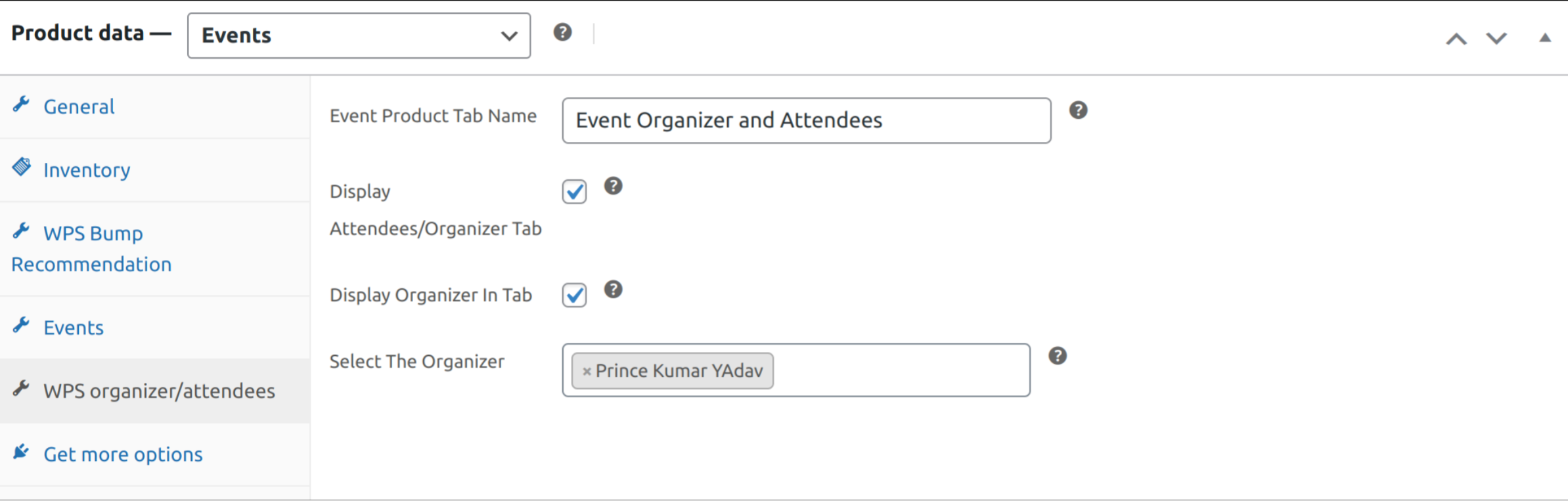
Next from this tab of the product data box, you can configure the following:
- Event Product Tab Name
- Display Attendee/Organizer Tab
- Display Organizer Tab
- Select The Organizers
Want to know more about this or other exclusive features of our events plugin? Check Out the User Guide Of Events Plugin!
March 7, 2024 at 1:13 pm in reply to: What Options Are Available for Customers To Redeem Their Points? #2726 DanielParticipant
DanielParticipantHey Emma!
There are many ways in which your customers can redeem the earned points. They can either directly use the earned points to purchase on your website.
Customers can also earn loyalty points against each dollar they spend on your store. Enable the Per Currency Points feature, from the setting of Points and Rewards plugin and set the conversion for points you want to offer on the set order value. Admins can also enable them to convert the earned points into discount coupons.
Learn more about these features, and their implementation – Points and Rewards for WooCommerce Pro User Guide
January 11, 2024 at 12:30 pm in reply to: Is It Possible to Modify Wallet Currency Based on Users’ Geolocation? #2484 DanielParticipant
DanielParticipantYes, It’s Possible to change your currency according to your user’s geolocation. Our Wallet system is compatible with the Currency Switcher for WooCommerce plugin, which allows you to change the operational currency of your website.
To do this, Install and activate the Currency Switcher plugin.
- Go to WooCommerce > Settings > Currencies.
- Select any of the listed currencies.
- Click on the Save Changes button.
Afterward, all wallet transactions will take place in the currency you choose.
January 11, 2024 at 12:27 pm in reply to: What is the long-term impact of Points and Rewards plugin on customer loyalty? #2487 DanielParticipant
DanielParticipantThe long-term impact of the Points and Rewards plugin on customer loyalty is profound, fostering continuous engagement and habitual purchasing behavior. These programs create positive emotional connections between customers and the brand, building trust and loyalty over time. As customers consistently earn and redeem rewards, their perception of the brand becomes more favorable, leading to increased customer advocacy and positive word-of-mouth.
The reduced churn, heightened customer retention, and higher lifetime value of engaged customers further underscore the enduring influence of Points and Rewards programs on a business’s sustained success. Additionally, the adaptability of these programs to evolving customer preferences ensures their relevance, making them a powerful tool for maintaining customer loyalty in the ever-changing landscape of eCommerce.
January 2, 2024 at 12:39 pm in reply to: What considerations should businesses take when customizing order bump offers? #2466 DanielParticipant
DanielParticipantCustomizing order bump offers for different target audiences is a strategic approach that can significantly enhance the effectiveness of your upselling efforts. Here are considerations to take into account when tailoring order bump offers for various target audiences:
1. Audience Segmentation
Understand the diverse segments within your customer base. Consider factors such as demographics, preferences, buying behavior, and location. Create order bump offers that resonate specifically with each segment.
2. Product Relevance
Ensure that the order bump product or service is directly relevant to the main purchase. It should complement the primary product and enhance the overall customer experience. Relevance increases the likelihood of acceptance.
3. Personalization
Leverage customer data to personalize order bump offers. Use customer names, past purchase history, or preferences to tailor the recommendations. Personalized offers feel more relevant and engaging to customers.
Merchants can incorporate Upsell Order Bump For WooCommerce to maximize their shopping experience. Merchants can discover exclusive upgrades at WooCommerce upsell and cross-sell offers on the checkout page & one-time single checkout to elevate your purchase to unparalleled heights. Also enables them to bump-sell the products on their platform.
 DanielParticipant
DanielParticipantYes, Your Customers can recharge their gift cards and extend their usability. Customers have to go to the My Account >> Gift Cards tab.
There, they can enter the price and coupon code and hit the Recharge button. Afterward, they can place a gift card recharge order. After successful order placement, the card will be recharged.
October 5, 2023 at 4:56 am in reply to: How Can I Display Related Subscription Information on the Thank You Page? #2249 DanielParticipant
DanielParticipantHi,
Subscription related details will automatically shown to customers after purchasing any subscription products.
The customer will be shown a related subscription table on the WooCommerce Thank You page.
The table will contain details regarding the subscription ID, status, next payment date, and order total.
Hope that helps!
September 19, 2023 at 4:23 am in reply to: How is the Sales Funnel Report shown in a dashboard view in WooCommerce Upsell? #2193 DanielParticipant
DanielParticipantHey,
Yes, there is a feature to view your sales funnels report in a dashboard view.
Navigate to the Sales and Report Section and Click on Upsell Sales – Reports.
From here you can view your reports in a dashboard view and check the upsell reports for a specific time period in metrics like Net upsell sales, Average net daily upsell sales, Upsell orders placed, Upsell items purchased and Upsell refunded items. You can also filter the report according to the product or category.
Hope that Helps!
-
AuthorPosts