Forum Replies Created
-
AuthorPosts
-
March 10, 2025 at 12:40 pm in reply to: How does Negative Wallet Amount Support in WordPress Wallet Plugin? #3872
Edward
ParticipantNegative wallet amount support in a WordPress Wallet Plugin allows users to have a negative balance in their digital wallet. This feature is particularly useful for online stores, membership sites, and digital marketplaces where customers might need to make purchases even if their wallet balance is insufficient.
How It Works in a WordPress Wallet Plugin?
1. User Makes a Purchase – If the wallet balance is insufficient, the system allows the transaction, resulting in a negative balance.2. Merchant Sets a Limit – Admins can define a maximum negative wallet balance to control credit risk.
3. Repayment Mechanism – Users must top up their wallet to cover the negative balance before making new transactions.
4. Automated Notifications – The system can notify users when their balance goes negative and remind them to add funds.
February 27, 2025 at 1:03 pm in reply to: How Can I Add a Custom Watermark Using the WordPress PDF Generator? #3820Edward
ParticipantAdding a custom watermark to your PDFs using the WordPress PDF Generator plugin is simple and enhances your document’s branding and security. Follow these steps to include your watermark:
Steps to Add a Custom Watermark:
- 1. Install and Activate the Plugin: Ensure the WordPress PDF Generator plugin is installed and activated on your website.
- 2. Navigate to Plugin Settings: Go to the PDF Generator Settings from your WordPress dashboard.
- 3. Enable Watermark Feature: Locate the Watermark section in the settings. Enable the option to add a watermark.
- 4. Upload Your Custom Watermark: Upload an image file (e.g., your logo or custom design) to be used as the watermark. Supported formats typically include PNG or JPEG.
Adjust Watermark Placement and Opacity: Configure settings such as:
- 1. Position: Top-left, center, bottom-right, etc.
- 2. Opacity: Set transparency levels to make the watermark subtle or prominent.
- 3. Size: Adjust the scale of the watermark to fit your documents appropriately.
- 4. Save Changes: Click Save to apply your watermark settings.
- 5. Test the Watermark: Generate a sample PDF to ensure the watermark appears correctly on your documents.
February 12, 2025 at 5:39 am in reply to: How to restrict WooCommerce gateways for wallet recharge? #3784Edward
ParticipantYou can restrict WooCommerce payment gateways for wallet recharges using a wallet system plugin for WooCommerce.
This plugin often have settings that allow you to specify which payment methods are available for adding funds to the wallet.
- Payment Gateway Restrictions, Within the plugin’s settings, look for sections related to:
- Wallet Recharge: There might be a specific tab or section dedicated to wallet top-up or recharge settings.
- Payment Gateways: Look for a section that lists available payment gateways.
- Restrictions/Limitations: The plugin should have checkboxes, dropdown menus, or other controls to enable/disable payment gateways for wallet recharges.
You’ll likely see options to disable Direct Payment, Cash on Delivery, Check Payments, or any other gateway you want to restrict.
Edward
ParticipantTo include the refund reason in the customer refunded order notification email in WooCommerce, you can use the WooCommerce Refund and Exchange Plugin. This plugin provides a straightforward way to manage refunds while ensuring that customers are informed about the refund reasons seamlessly.
Steps to Display Refund Reason in Customer Notifications
1. Install the WooCommerce Refund and Exchange Plugin.
2. Enable Refund Reason Functionality
3. Customize the Refund Email Template
4. Test the Workflow:
January 13, 2025 at 12:25 pm in reply to: How Can I Extend the Expiry Date for Gift Coupons in Woocommerce? #3672Edward
ParticipantYes, by doing this once you enable this setting, a product will be created automatically, allowing customers to enter their existing coupon code directly on the product page, select their desired extension period, and complete the purchase to extend the coupon’s validity.
November 15, 2024 at 1:20 pm in reply to: How does WooCommerce Return Plugin work with Bookings for WooCommerce pro plugin #3537Edward
ParticipantThe WooCommerce Return Plugin is fully compatible with Bookings for WooCommerce and Bookings for WooCommerce Pro. This integration allows administrators to extend the Return Merchandise Authorization (RMA) refund functionality to booking-based products.
How It Works:
1. Booking Refund Requests: With this compatibility, customers can easily use the RMA refund form to request refunds on booking products, such as appointments, reservations, or other time-based services.
2. Smooth Refund Process: By allowing RMA for bookings, the plugin ensures a streamlined and user-friendly experience for customers, making it easy for them to initiate refunds if needed. It also helps merchants manage booking refunds in an organized way.
3. Enhanced Customer Convenience: Customers appreciate the ability to request refunds on booking products directly, as it saves time and simplifies the process of resolving issues related to bookings.
4. Better Order Management: For admins, this feature provides a more flexible approach to handling refunds on different types of WooCommerce products, including booking-based items, all through a single platform.
This integration makes it easier for both customers and merchants to manage refund requests for bookings, enhancing the overall experience and encouraging customer satisfaction.
November 13, 2024 at 5:29 am in reply to: How Can I Use Woocommerce Gift Cards With Subscriptions? #3507Edward
ParticipantThe WooCommerce gift card plugin is compatible with the Subscriptions for WooCommerce Pro plugin. It enables you to leverage the following benefits:
a) You can allow users to use gift card coupons for subscription-related activities like the first signup fee discount, a signup percentage discount, and recurring discounts.
b) Use gift cards on existing subscriptions for renewal orders based on coupon amount.
c) If the subscription is purchased using a gift card, the same gift card will be applicable for the renewals.
You can refer to the gift cards documentation, for more information.
October 21, 2024 at 11:21 am in reply to: Does Your Plugin Have a Feature Where Admin Can Import/Export Gift Card Details? #3461Edward
ParticipantYes. Admin can export or import the online and offline gift card coupons details from the Import/Export tab of our plugin.
September 6, 2024 at 11:35 am in reply to: Is Their Is Any Option To Share Sms Notification to the Customer and Merchants? #3315Edward
ParticipantUtilize this feature of WooCommerce refund, to take personalization to the next level. The merchants and customers will get SMS notifications for refunds, exchanges and order messages keeping them up to date with everything.
With the implementation of this feature, the merchants and the customers can take advantage of staying upto. The merchants will be notified if any customer makes refund and exchange requests. Similarly, the customers will be notified when the refund and exchange request is accepted.
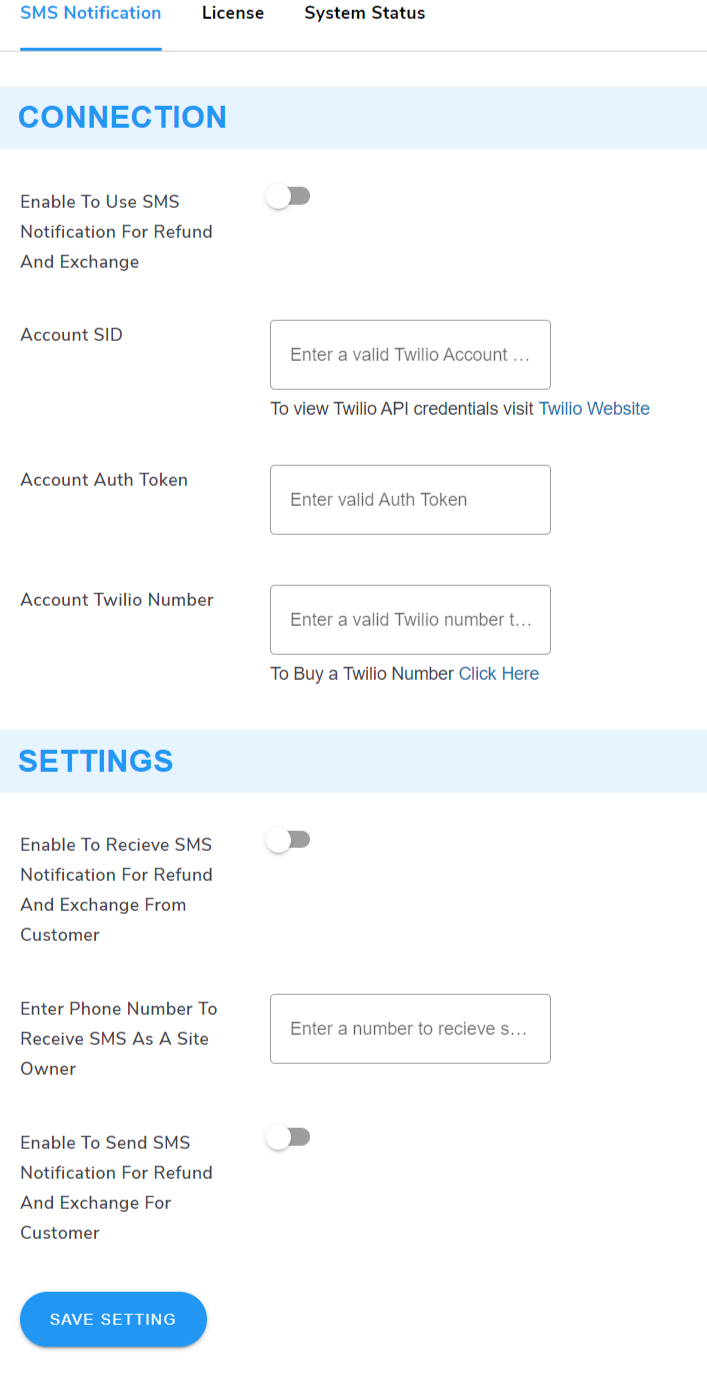 August 28, 2024 at 7:44 am in reply to: Is Their Any Option To Send a Welcome Email to the User of Membership? #3256
August 28, 2024 at 7:44 am in reply to: Is Their Any Option To Send a Welcome Email to the User of Membership? #3256Edward
ParticipantWith WooCommerce Membership plugin you can dynamically send a welcome email to new members when they join a membership program, fostering engagement from the start.
Toggle the option from the Other Settings section to automatically send a welcome email whenever a new member enrolls in a membership plan.
 August 2, 2024 at 11:47 am in reply to: How We Can Analyze Performance With Gift Card Woocommerce Reports? #3148
August 2, 2024 at 11:47 am in reply to: How We Can Analyze Performance With Gift Card Woocommerce Reports? #3148Edward
ParticipantWith our digital gift cards plugin, you can export gift card coupon details as a CSV file. Additionally, you can export the details of offline gift card coupons. For specific branding needs, you can import a custom code file using our WooCommerce gift card plugin.
From now this WooCommerce gift voucher plugin provides reporting to the admin of all gift cards, There are two ways to view the report.
- Navigate to the dashboard click on the WooCommerce > Reports > Gift Cards. Here admin can view and edit the gift cards detail generated by the customers.
- Directly clicking on the ‘GC Report’ on the top menu of the dashboard.
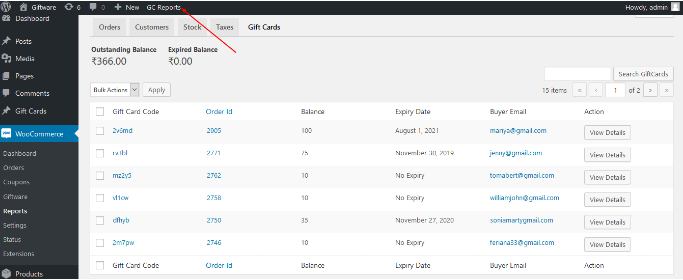
Edward
ParticipantYes, you can change the background colour and text colour by using the functionality of Dynamic CSS of becoming a member button.
Edward
ParticipantYes, with WP PDF generator you can customize the product invoice pdf according to your business needs. Tailor details like company contact data, invoice number, renewal date, invoice color & logo. Also, choose between two different view types for payslips & invoices.
Edward
ParticipantWordPress PDF Creator Plugin allows you to tailor the PDF’s overall color and text color to your preferences. Customizing these aspects can Improve brand coherence and professionalism.
You can automate your PDF generation process and generate PDFs in bulk using a cron job.
Navigate to the WPSwings→ PDF Generator for WP→ Advanced Settings.
1. Select Post Types: Select the post types you want to convert to PDF.
2. Cron Name: Set the cronjob on your server.
3. Save PDF file: Enable this option to store all PDF files in bulk.
4. Save Zip Folder: Enable this option to save all PDF files created via cron in a zip folder.Edward
ParticipantThe Zoho WooCommerce Integration plugin synchronizes WordPress user roles assigned by website administrators.For effective website management, it is important to have people overseeing specific sections using special privileges provided by the administrator. Our WooCommerce Zoho Integration plugin allows you to sync these WP user roles.
You can give your users roles as the store administrator to meet particular operational requirements. With our Woo Zoho Integration, you can synchronize these WordPress user roles with Zoho modules.
-
AuthorPosts