- This topic has 3 replies, 4 voices, and was last updated 2 years ago by .
Viewing 4 posts - 1 through 4 (of 4 total)
Viewing 4 posts - 1 through 4 (of 4 total)
- You must be logged in to reply to this topic.
› Forums › WooCommerce Plugins › Can I exclude any Product, Category, or User from the Variation Swatches view?
Hi guys. I want to add certain limitations to the product variations display and keep some users out of the viewing experience of swatches. Also, I wish to implement a simple variation selection method on some variable products. So, how do I go about it?
Yes, the swatches exclusion rule is made for situations like these. You can implement the exclusion rule product-wise, category-wise, and according to user roles.
Open the advanced product variation settings and go to the Inclusion/Exclusion tab. Turn on the toggle for the exclusion rule and enter the products or categories you wish to exclude from the swatches display.
In your case, you can go to the user roles drop-down and select from the following user roles: Administrator, Editor, Author, Contributor, Subscriber, Contributor, Subscriber, Shop Manager, and Guest.
The Advanced Product Variation plugin has both inclusion & exclusion rules turned off by default.
How to Set up colors and photos for global attributes in WooCommerce?
1. Go to Products > Attributes.
2. Create a new attribute, or skip this step if you already have one.
3. Edit the attribute by clicking edit or Configure Terms.
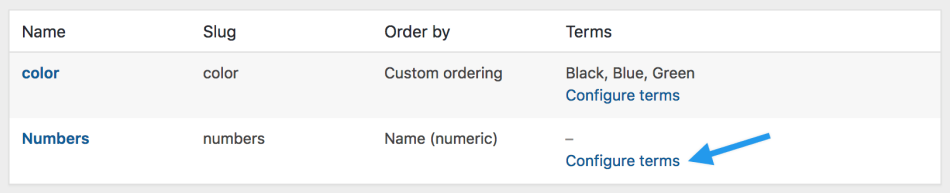
4. Add New Color or whatever your attribute is called (or choose to edit an existing term).
5. Select either “Color” or “Image” in the Swatch Type dropdown.
6. If you’ve chosen a color, you’ll be able to click on the color icon and select the color you want to use in the color picker.
7. If you’ve chosen an image, you’ll be able to upload the image.
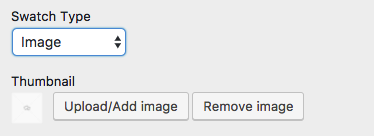
8. Select ‘Add New Color’.